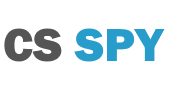How to enable the Developer Console [4 Step Guide]
The developer console provides users in Counter-Strike 2 an array of possibilities from editing your own crosshair to setting up your own Danger Zone Server. Follow these 4 easy steps with pictures to enable the developer console within the game. At the bottom of the
- Firstly open the game and wait until you reach the main menu.
- Now you need to open the Settings Menu on the left hand side of the screen. The icon for this is a white cog.
- Select Gane Settings up the top in the new menu which appeared
- Lastly click on the drop-down box at the end of Developer Console (~) and select the Yes.




That’s it! Now you have hundreds of commands that you can enter at your finger tips. Once you get a hang of some commands that can help you you’ll never play without the developer console on.
Developer Console Commands for new players
Want to see how your connection, frames per second or other useful information? Let’s do that, open your console with you ~ key on t
net_graph 1
Once you’re done with this showing on your screen you can turn it off by replacing the number with a 0. Alternatively you could see if there are other graphs by changing the number higher.
net_graph 0
Congradulations! You’ve just learned the basics of how to turn something on and off in the developer console. Now keeping that in mind, as well as knowing you can change the numbers higher and lower why not see some more advanced things you can do.
All these use console commands:
- CS
:GO Crosshair: A Guide to everything - How to take the perfect screenshot in CS
:GO - Guide to set up your own Private Surf Server