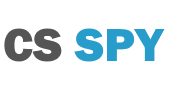Guide to fix EVERY CS2 FPS Issue
One of the most painful experiences of playing Counter-Strike 2 is when your Frames Per Second (also known as FPS) drop, are low or bounce all over the place. Your FPS needs to be high to run the game smoothly otherwise it’ll seem janky like the exmaple below.
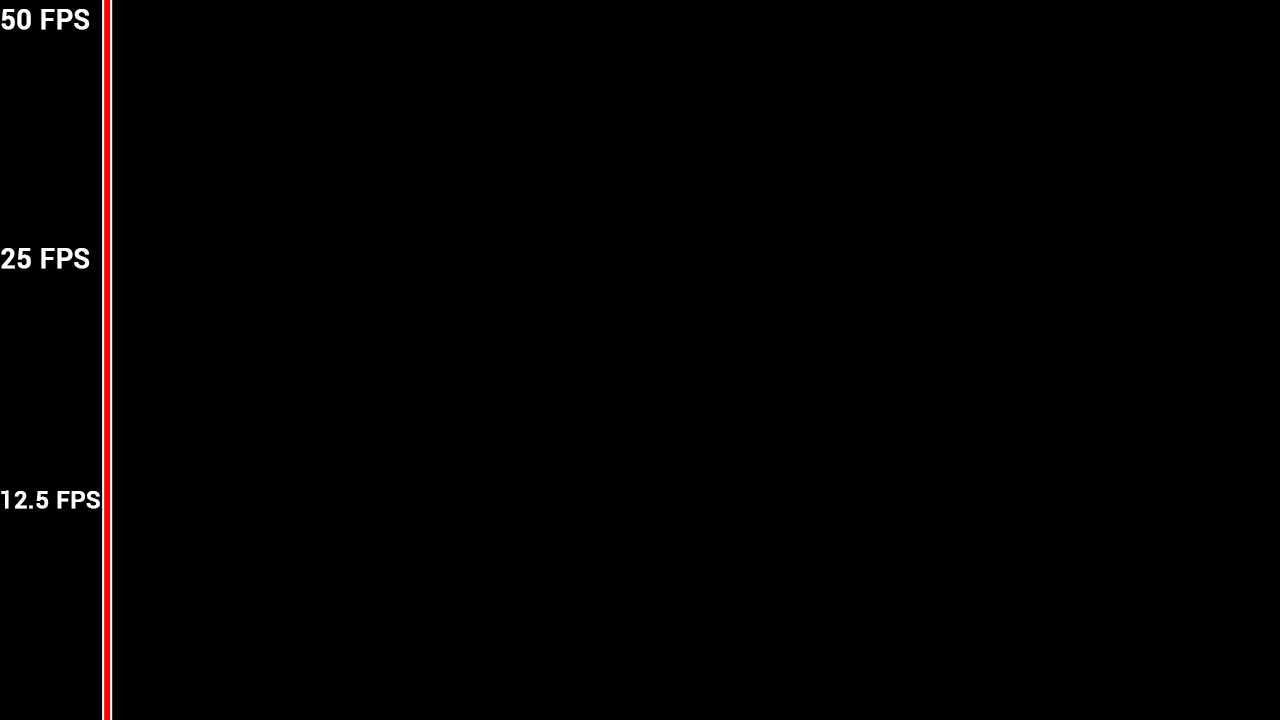
A good FPS is 60 or higher to have a smooth experience however you can still play fine with a lower FPS. The maximum that anyone can reach is limited at 300.
We’ve compiled multiple ways to see your FPS in Counter-Strike 2 but the easiest way is to use this command command in the developer console:
net_graph 1Minimum System Requirements
The first thing you want to do is to check that you meet the bare minimum system requirements to run the game. We’ve listed all of the details below for you so you can check which version you have.
Windows:
| Operating System | Windows XP/Vista/Windows 7 |
| Processor | Intel Core 2 Duo E6600 / AMD Phenom X3 8750 processor or better |
| Memory (RAM) | 2GB |
| Graphics | Video card must be 256 MB or more and should be a DirectX 9-compatible with support for Pixel Shader 3.0 |
| DirectX | 9.0c |
| Storage | 15GB |
Mac OS X
| Operating System | |
| Processor | Intel Core Duo Processor (2GHz or better) |
| Memory (RAM) | 2GB |
| Graphics | ATI Radeon HD 2400 or better / NVidia 8600M or better |
| Storage | 15GB |
SteamOS + Linux
| Operating System | Ubuntu 12.04 |
| Processor | 64-bit Dual core from Intel / AMD at 2.8 GHz |
| Memory | 4GB |
| Graphics | nVidia GeForce 8600/9600GT, ATI/AMD Radeon HD2600/3600 (Graphic Drivers: nVidia 310, AMD 12.11), OpenGL 2.1 |
| Storage | 15GB |
| Sound Card | OpenAL Compatible Sound Card |
If you are not sure about your system specifications you are able to use check what you have by typing device manager in your Windows program search. Your Mac information can be found in your Apple menu in “About This Mac”.
If you are still unsure there are many third-party programs out there that can scan your hardware and check if you meet the minimum requirements of Counter-Strike 2. You need to be very wary about what programs you install and run on your computer. A popular website to download a program to test your computer is System Requirements Lab, this link takes you to the page with a button to download it and check CS2.
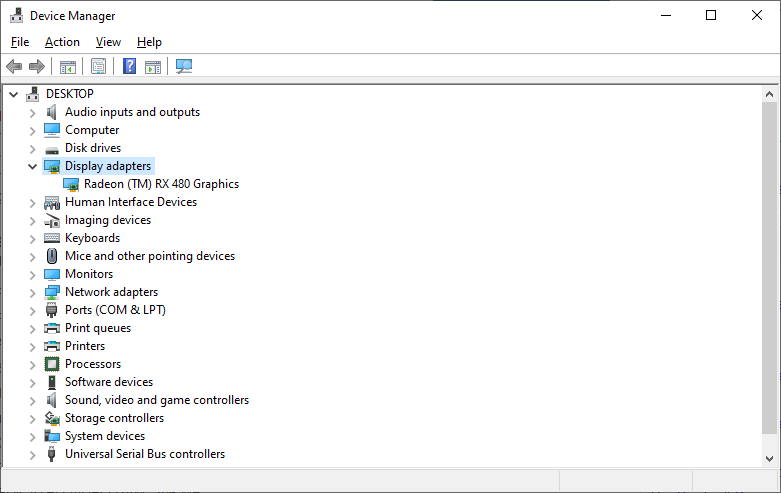
The minimum requirements may change over time with updates to the game. We will check and update our list of the minimum requirements after every game update. You can always check yourself if the minimum system requirements have changed on the Counter-Strike 2 – Steam Store page.
When you don’t meet CS2’s minimum system requirements
You’ll know straight away if it doesn’t meat the minimum system requirements if you get the message “Your graphics hardware does not support all features (csm) needed to run this game” when you open the game. That’s not the only way to tell if you don’t meet the minimum requirements though.
Do not fear if your computer doesn’t meet the minimum requirements. The great thing about computers is that you are able to upgrade your hardware to meet them.
I’ve compiled a list for each hardware component that for you to take a look at which will help you run the game. No prices are listed as they change over time but you can click the link to be taken to their Amazon page to see the current price.
Graphics Cards
RAM
- Corsair Value Select 8GB 1600MHz (DDR3)
- Corsair 8GB Kit 2133 MHz (DDR4)
CPU
Your CPU really relies on what your motherboard can handle. Do some research or contact me with what board you have and I can give you a recommendation based on that.
If you do not know much about computer hardware it is highly recommended that you speak to someone who does know as certain parts may not work with your system. If you know the specifications of your computer, use our Contact Us page and I will help you pick out the hardware that will work with your computer. Make sure you provide a price range, your hardware specifications, country and any additional details you think are relevant.
Passing the minimum hardware specification doesn’t mean it will run smoothly
Unfortunately, the minimum is literally the minimum hardware you’ll need to open and run the game. If your computer system just beats it you will have a lot of FPS lag. The best option to do besides upgrading your hardware is to run the game in windowed mode, lower the resolution to make the screen game smaller, turn off background applications and lower the settings in the game. You can read how to do all of these later on this page.
If you are still having issues you may have an outdated driver. This issue is easy to fix as the two major brands of graphics cards have an
Lock your FPS in CS2
If you’re having problems with your FPS jumping up and down rapidly it would be wise to lock the maximum frame-rate to your monitors refresh rate. Your computer will not update your screen faster then it’s refresh rate, so there is no point having a higher FPS then it. The common monitor refresh rates are:
- 60Hz
- 144Hz
- 240Hz
You may also need to lock your FPS if you are recording video as the screen will tear if the frames per second changes throughout the recording. To lock the FPS you’ll need to enter a command in the developer console. The command is:
max_fps 60The number after max_fps is the maximum FPS you want to game to run at. You can also uncap your FPS from 60 by using the same command but with 0 at the end. The maximum FPS in CS2 is 300 so you won’t see it go higher than that.