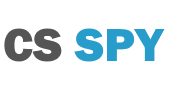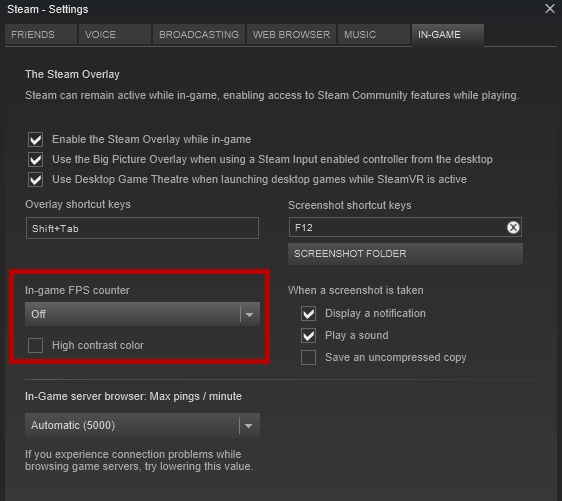CS2 How to show your FPS
There are some easy ways to show your frames per second (FPS) inside of Counter Strike: 2. The easiest by far is to use your console and enter in on of the following commands. You can unlock the console by enabling it in your CS2 game settings.
cl_showfps 1 – This is the most basic FPS counter inside CS2. It shows your FPS along with the map you are playing in the top left hand corner. In this instance it’s 292 fps on the map Office.
net_graph 1 – This shows your FPS as well as a bunch of additional information that may be helpful for you if you’re experiencing lag problems.
Those who wish to see a counter in all their steam games can activate can activate the steam In-game FPS counter in their steam settings. To access it open the steam overlay by pressing tab + shift, press settings down the bottom of your screen. Select the “IN-GAME” tab and under the In-Game FPS setting select where on your screen you want the FPS to display. You get the option of one of the four corners of your monitor.
You can also get an external FPS counter that displays as an overlay over your game. Usually these applications come bundles with additional features giving them more versatility then the standard FPS counter included with CS2. Fraps is one one of these and is one of the oldest and most popular screen recorders for video games. One of the few recorders that do not compress your video when it records. It provides a overlay showing your FPS in one of the four corners of your screen even if you are not recording.
Limiting your FPS is also possible inside the game by using the command “fps_max 300”. This will help with screen tearing and lag when recording gameplay or streaming. You’ll want to set the maximum FPS to the amount you are recording at, commonly 30 or 60.