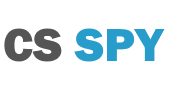How to see VAC Banned players from previous Games
Have you ever played a game and thought there was a hacker on the other team? Of course, you have. Well, now you can check your history and see who has received a VAC ban in CS2 with a simple web plugin or you can do is manual. You will be able to see around 44 of your last games in Counter Strike: 2 as well as all the players in them.
The easiest way is to use a plugin called Ban Checker for Steam which can be found on the Chrome and FireFox Add-ons section. After installing, you can check your previous games on the Recently Played With tab on Steam.

Like the image above you will now be able to see green ticks on players who have no VAC ban and red circles on those who are VAC banned. The VAC ban can be from any time or any game so you will still need to check how recent they are. After going through mine the person I reported was just banned, it is a great experience for anyone who has the same.
You can do the exact same thing but you’ll have to go through each profile manually. You will need to click on each name or open them as a tab, usually by pressing in your scroll wheel like a button if you’re able to. Then check to see if each account has a VAC ban on them or not. If you plan to do it this way I highly suggest you just check the accounts that you’ve reported or the ones you think where hacking.
How to see players you’ve previously reported in CS2
You can see the players that you’ve previously reported on your profile page on Steam. You can view why you reported them whether it be for Griefing, Wall Hacking, Aim Hacking, Other Hacking, Abusive Voice Chat, or Abusive Text chat. You will be able to see the last 100 reports that you’ve made in CS2.
To see your player reports you can go to the link https://steamcommunity.com/id/YOUR_URL/gcpd/730?tab=playerreports or you can use this link. You’ll need to be logged into your own profile to view your details.
You’ll need to know your steam custom URL to be able to do this with the first link. This can find your steam custom URL on your user profile in the link or in your Steam profile settings. If you don’t link your custom URL you can change it in your Steam profile settings to something else.
If you’ve reported a player and they haven’t been banned you can’t do anything more about it. They may be banned at a later date or might have not been hacking at all and were just playing good that game. Abusive Voice Chat and Abusive Text Chat won’t show up on a user profile if they received a ban for it. Also, in-game bans will not show, that which many people receive when leaving a game early, disconnecting and not returning to the game or for kicking too many people.