Throw the Perfect Grenades in CS2 – LATEST UPDATE
The developers working on Counter-Strike 2 have added three fantastic options that will help you learn how to throw the perfect grenade every single time. These commands have been a long awaited featured requested by the CS2 community.
Throwing grenades in competitive matches has often taken a lot of luck or a lot of practice. Throwing a grenade use to take a lot of time throwing the grenade, watching where it lands and then repeating the process until you found one you liked or you were just unable to find one at all.
To use these new commands you’ll first need to turn on cheats in your single player game or private server with the “sv_cheats 1” command in the developer console. If you’re unsure of where to put this command check out our how to enable the developer console guide.
The first command added is “cl_grenadepreview 1” gives you a live trajectory of your grenade when you hold down a mouse button. The trajectory goes until the it’s the location that the grenade moves no more. The 1 at the end of the command enables it, to disable it replace it with a 0 instead. This gives you a great sense on where the grenade is going, what it will hit or bounce off, and the location that it lands or goes off. The problem occours when you want to see where the grenade ends up or if you want to compare it to another location, luckily that’s where our next command comes in.

The next command is “cl_sim_grenade_trajectory 15” which saves current trajectory for 15 seconds as if you where to throw the grenade. You can change the number at the end to suit how long you want to lines to stay viable on the map. This is best used if you bind it to a button such as O. Our binds are located further down the page if you need help on how to do this. Now you can see where the grenade will land while moving around to see what it hits or bounces off from different angles. You are able to use this command more than once to compare them. This isn’t the best command though, the next one may blow you away, literally.

The last command throws the last grenade thrown on the server. It is absolutely perfect to see what is smoked out if you through or smoke grenade or if you get flashed camping in certain spots. The command is “sv_rethrow_last_grenade”, although not needed it’s also excellent to have binded as you can make the server throw the grenade over and over again.
Watch out though, spamming this command may crash your game as your computer may not be able to handle all of the smoke particles on your screen.
Bind These Commands For Easy Use
Like it said earlier, it’s a lot easier to have these command bound to keys on your keyboard. Listed below is something you can copy and paste into the developer console to get the exact bindings I use.
- i = Give your player a smoke grenade
- o = Enables the live grenade trajectory
- p = Saves a trajectory for 15 seconds
- l = Throws the last grenade thrown on the server.
sv_cheats 1; bind i "give weapon_smokegrenade"; bind o "cl_grenadepreview 1"; bind p "cl_sim_grenade_trajectory 15"; bind l sv_rethrow_last_grenade;These are not the only commands that you may want to use, others may include:
- god = Take no damage
- noclip = Fly around the map
- mp_roundtime_defuse 60 = Sets a defuse map map round time to 60 minutes
- mp_roundtime_hostage 60 = Sets a hostage map round time to 60 minutes
- bot_kick all = Kicks all bots on the server
- give weapon_flashbang = Gives you a flash grenade
- give weapon_hegrenade = Gives you a HE grenade
- give weapon_molotov = Give you a molotov
Video Example of new CS2 Grenade Commands
If you want more of a visual example on these three commands you can see the video I made for them on YouTube embedded above.
If you want to play around with more commands on your server, check out our CS2 Offline/Private Cheat Commands – ALL CHEATS! post with everything you can do on your own server to have that bit of extra fun.
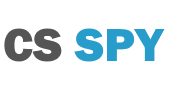
very usefull, thx
How you change color of the trajectory.?
At the time there of writing this there was no way to change the color. I’ve done some research however it appears there is no way to change it. It would be a great feature though to be added into CS2.