Get YOUR Steam Guard Backup Codes so you can keep playing CS2!
To protect our Steam accounts from hackers players have the option to add Steam Guard to their account. Steam Guard forces users to enter in an authentication code every single time they login using or trade using your mobile device. The problem begins as soon as you don’t have access to your phone anymore.
Your phone may have:
- Be stolen
- Screen gets broken or shattered
- Steam application crashes on launch
- Dead battery
- No internet service
All of these issues prevent you from getting your steam authentication code from the Steam Guard which needed to log into steam. Without the code you cannot do anything with your account on Steam, this includes the ability to play online games such as Counter-Strike 2. That is why making sure to get your Steam Guard backup codes is an extremely smart idea.
Here is a guide on how to get your Steam Guard backup codes with Images. Make sure you have your phone with you as Steam will send you an SMS confirmation to confirm that it is you creating these codes and not a hacker.
1. Open the Steam application
The default location for steam is C:\Program Files (x86)\Steam\Steam.exe but you after installation you may have a shortcut on your desktop or alternatively you could do a search for Steam and find it. Once opened it can be accessed again in the icon tray by right or left clicking on the Steam icon.

2. Up on the very top left hand side of Steam there is clickable text that says Steam, click it and select Settings from the drop down box.

3. Once the settings pop-up has opened it will default on the Account tab. On this tab press on the “Manage Steam Guard Account Security”.
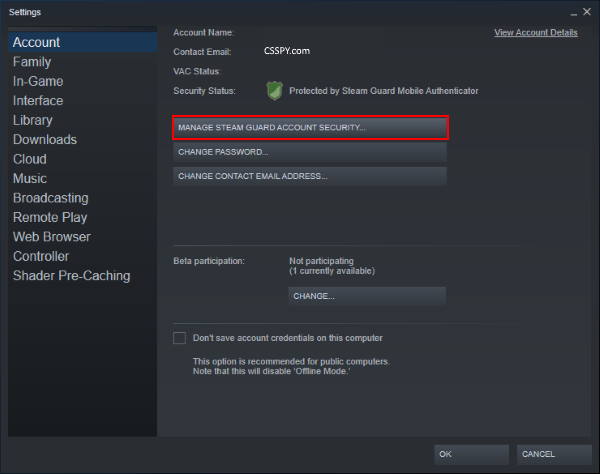
4. The pop-up will close and your Steam application will change to the Manage Steam Guard page. On this page click the “Get Backup Codes” button.
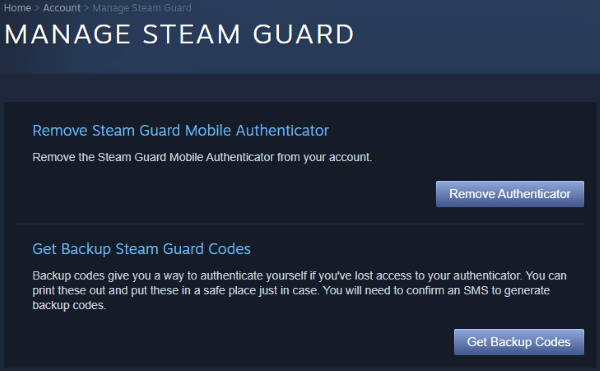
5. Now you will need to confirm the creation of the Backup Steam Guard Codes by entering the code you receive by SMS. The SMS will say “Confirm creating your Steam backup codes: NNNNN” each N represents a number with the code being a total of five numbers long. Then click the “Generate Codes Now” button.
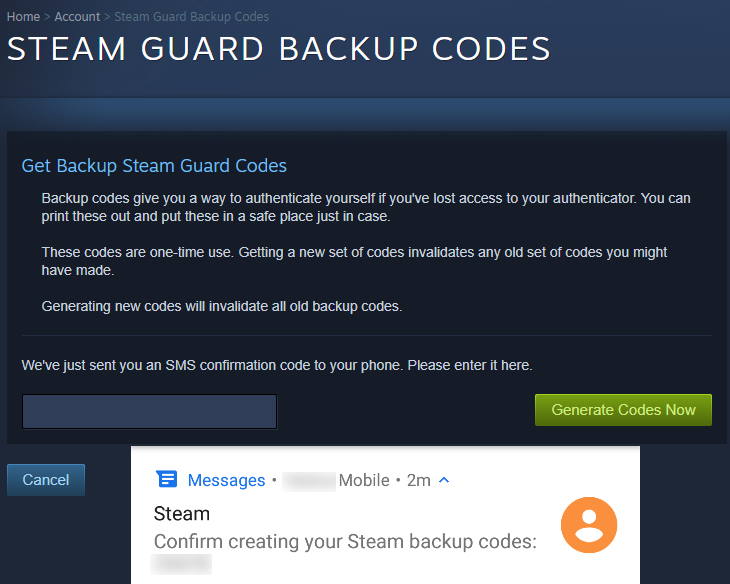
6. A new page will load showing your account name, the Steam Guard backup codes and a button to print or leave the page.

It is highly recommended that you print these codes off or copy them and leave them in a safe location that is not on your computer. Do not share these codes with anyone as it may allow someone to log into your account if they have your username and password. Steam themselves will never ask for these so they are only for you.
Now that your account is secured why not check out the top girl skins in CS2 as you may find something you really like.
Remember that each code can only be used once, giving you a total of thirty backup codes before you need to go through this process again to generate more codes. Make sure you get rid of any old backup codes you have as these will now be useless and cannot be used to log into your account any more.
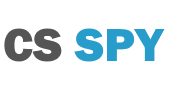
it is amazing…! thank you for sharing information.