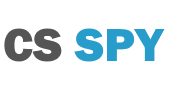Recording CS2 – Software and Hardware Recommendations
Recording your Counter-Strike 2 gameplay is easy to do. There are many different options for recording and I will go through my recommendations for each way. It can be as easy as opening a piece of software and pressing one button. Which you can do on some of these, I’ll let you know which ones.
When you record your screen, the software images and compiles them together to make a video. Most gaming videos are recorded with 60 images or 30 images per second to make up one second of video. The familiar term most gamers know is frames per second (FPS).
Software for Recording + Streaming
Software is the easiest way to get started with recording gameplay. You will need to have a decent computer to get high-quality recordings. There is a heap of options in the market ranging from free to hundreds of dollars. I’ve picked out three quality software solutions that are very commonly used for recording Counter-Strike 2. I would recommend these three to anyone who asks me.
Open Broadcaster Software (OBS) – Price: FREE
The best software by far for the price tag and features is OBS. It takes a lot of getting used to and you’ll need to look up ways to get things done that you would expect paid programs to do easily. That being said though it is free and most of the things you want to do can be done after some research. An example of this is if you want to position things in certain locations on the scene it can take hours to set up correctly the way you want it if you have never done it before.
XSplit – Price: $8.32 each month
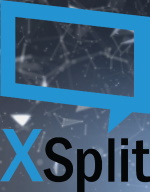
If you want the most flexibility with easy setup and customization I would highly recommend XSplit. I use the three software I’ve recommended here but if I had to pick one for most people this is this because it does everything super user-friendly. You can get started with its setup wizard in minutes and start streaming your favorite game to Twitch, YouTube or Mixer.
If you get a capture card it also works with all major cards released including the one I have listed below. It even allows you to easily customize your screen with a drag-and-drop feature for everything you add to your recording scene. So it does well if you want to record more things then just your game.
Fraps – Price: $37

Fraps is a program developed for Windows. It is one of the oldest recording software made for video games. In fact, the last update was in February 2013 and it’s still widely used. It doesn’t encode the video into a smaller file size, so it’s great at getting perfect quality videos. Just remember though since it doesn’t encode the video smaller that it will use a lot of your hard disks space.
Compared to other options on the market, Fraps is very limited on the features it offers but makes it lightweight. The two other features besides a screen recorder for video games, these include a screenshot feature and an FPS shown in a corner of the screen. This means that you will not be streaming with Fraps, only recording gameplay.
Capture Card – AverMedia Live Gamer Portable 2 Plus
A capture card is what you want to use if you are very serious about recording or live-streaming your gameplay. Capture cards not only work for PC but can also be used with consoles such as PlayStation and Xbox.
Capture cards work by receiving data from the Graphics Card of the device, recording it and encoding it all within the capture card device while also forwarding it to your monitor. This stops the massive hardware load on your computer from just using the software that I have listed above.
No card is the best capture card for CS2 as they are designed for every game, not just a single game. So the choice of which capture card to choose comes down to the features that it provides. In saying that, we’ve found the perfect capture card to use with CS2 that you can then use on your other console if you please. Say hello to the AverMedia Live Gamer Portable 2 Plus.

AverMedia was founded in 1990 and has developed many capture cards that were popular in the past. They have continued their development to include 4K resolution recording in their latest capture cards.
Starting off the AverMedia Live Gamer Portable 2 Plus recently just lowered in price, you can check the current price on Amazon. Making it super affordable now with all the features you will need for CS2.
This one is very user-friendly as it doesn’t go inside the PC, comes with editing software inside of it, and can store the recorded gameplay on an SD card or your hard drive.
Recording
Record your CS2 gameplay at a maximum of 1080p with 60 frames per second. If you’re one of the lucky people running in 4k, this capture card with automatically encode it to 1080p for you. This is one of two standard sizes used on YouTube videos, the other being 720p.
Streaming
Although this version doesn’t record or stream your 4K resolution, it does compact it to 1080p with 60FPS which is more than enough in today’s standards. All streaming platforms severely limit what you can send to them with YouTube allowing the highest broadcast setting. Twitch.tv a website dedicated to streaming video games has a bitrate cap of 6,000kbps which is enough to stream at 1080p at 60FPS if you are a partner.
You will find many of your favorite streams will be using a capture card. When “The War Z”, later renamed to as “Infestation: Survivor Stories” was extremely popular in the streaming community, capture cards where all the rage as it allowed flawless streaming without the most popular streamers of the time to losing FPS from using their own system.
If you’re not using a capture card, not only can XSplit and OBS record gameplay but they are also used for streaming. Both are perfect options and you won’t find many people using any other software. OBS is great to start out on if you don’t want to pay anything and just get an idea of how things work but you may run into trouble along the way. XSplit is paid software but makes things easy and streamlined from getting the information you need to stream, to setting up how your steams looks with flawless drag and drop options.
The best way
It’s up to you to decide if investing in a capture card is worth it over just recording on your own system. Just remember you will need an additional HDMI if you use a capture card as the capture card goes between your graphics card and monitor.
Hopefully, you’ve found some software or hardware the help you need to record from our recommended list. I’ve worked hard to provide you with this list if you use different software leave a comment below and let everyone know why it’s great.